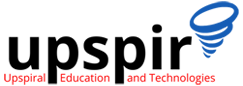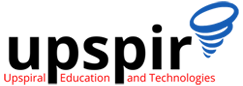Gartner defines High-Potential Employee (HIPO) as “A high-potential employee (HIPO) is someone with the ability, engagement, and aspiration to rise to and succeed in more senior, critical positions. Given the right opportunities, technical support engineers can progress in various verticals and even reach leadership positions. Therefore, identifying high-potential technical support candidates is crucial for building a successful technical support team and creating a talent pool of high-performing resources for the organization. In this article, we will discuss some tips for identifying high-potential technical support candidates.
How to Prepare for a Technical Support Job Interview: Tips and Tricks
As you embark on your journey to land your dream technical job, it is important to note that technical interviews can be a bit tricky to navigate. However, with proper preparation and an understanding of the skills required for the job, you can ace any technical interview. In this article, we will outline how to prepare for a technical job interview and provide you with some tips to help you excel.
Best practices for a Technical Support team
Technical support teams are the backbone of any company’s IT infrastructure. To ensure that they operate at maximum efficiency, it’s important to implement best practices such as creating a robust ticketing system, maintaining a knowledge base, providing continuous training, and keeping communication channels open between team members. Additionally, fostering a culture of accountability and setting clear goals can go a long way in boosting team performance. By following these best practices, technical support teams can deliver exceptional service, optimize their workflow, and enhance customer satisfaction.
The Benefits of a Career in Technical Support
Technical support job may not be the first choice that comes to mind when anyone considers getting into the tech industry, but it is a great career option. Here we are making a case for technical support jobs and why it is the perfect entry to the tech industry. If you are interested in starting your career in tech, you’re at the right place.
Using rsyslog with CLI
Refer to understanding linux logging for understaning more about syslogs and linux logging
Here we discuss about using rsyslog wih cli, and how it can be used to log messages through CLI and also send priority messages
Log Messages
We can run the command logger to log messages from command line
[root@midas rsyslog.d]# logger "hello this is the message"
[root@midas rsyslog.d]# cat /var/log/messages | grep hello
Sep 29 19:36:38 midas /usr/libexec/gdm-wayland-session[2503]: hello,, this is secured , please dont use if you dont have unauthorized access
Oct 1 21:50:36 midas root[4555]: hello this is the message
[root@midas rsyslog.d]#Sending rsyslog messages with priority
Priority is a critical part of logging, we need to set the priority of the message basis its severity.
Emergency Priority
Messages with emergency priority are configured such as they get rerouted to console, terminals, and ssh sessions. rsyslog allows such messages to be sent through cli which allows them to be immediately viewed by the other uses.
Run the following command from any terminal
[root@midas rsyslog.d]# logger -p emerg "this is the emergency message"You will get following message on all the terminals
[centos@midas ~]$
Broadcast message from systemd-journald@midas (Sat 2022-10-01 21:55:43 IST):
root[4607]: this is the emergency message
Message from syslogd@midas at Oct 1 21:55:43 ...
root[4607]:this is the emergency message