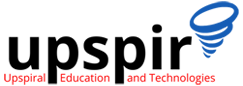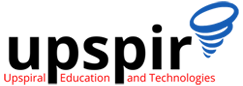Master the top 5 essential skills for a successful tech support career with UPSPIR. Enhance your technical foundation, communication, troubleshooting, time management, and exploration abilities to excel in this rapidly growing field. Start your journey today and unlock rewarding opportunities in the tech industry!
Technical Skills Alone are Not Enough in the IT Industry!
Are you an aspiring IT professional? Wondering what soft skills you need to succeed in the industry? Check out our blog post on the importance of soft skills for IT professional aspirants. From communication and problem-solving skills to adaptability and teamwork, we list the top soft skills you need to succeed in the IT industry. Don’t miss out – read our blog post now!
Vim Essentials: Tips and Tricks for Boosting Productivity
Do you spend a lot of time working in a command-line environment, editing and managing files using text editors? If so, then you know that having a good command over these tools can significantly increase your productivity and add value to your work. That’s where Vim comes in. If you’re new to Vim or just looking to brush up your skills, then come take a dive with me as we explore how Vim can benefit you and make your work more productive and enjoyable.
How to Prepare for a Technical Support Job Interview: Tips and Tricks
As you embark on your journey to land your dream technical job, it is important to note that technical interviews can be a bit tricky to navigate. However, with proper preparation and an understanding of the skills required for the job, you can ace any technical interview. In this article, we will outline how to prepare for a technical job interview and provide you with some tips to help you excel.
The Benefits of a Career in Technical Support
Technical support job may not be the first choice that comes to mind when anyone considers getting into the tech industry, but it is a great career option. Here we are making a case for technical support jobs and why it is the perfect entry to the tech industry. If you are interested in starting your career in tech, you’re at the right place.