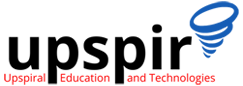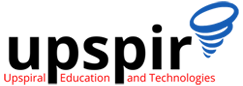Unlock the potential of Vim! Dive into essential commands for beginners in Linux editing. Enhance your productivity with this versatile tool. Learn how to navigate, edit, and customize your files effortlessly
Detecting System Compromise: A Comprehensive Checklist for Linux Users (Part 1)
Security is paramount in our interconnected world. In this series, we’ll empower you to detect and prevent Linux system compromises. Part 1 covers essential checks to spot potential breaches.
Vim Essentials: Tips and Tricks for Boosting Productivity
Do you spend a lot of time working in a command-line environment, editing and managing files using text editors? If so, then you know that having a good command over these tools can significantly increase your productivity and add value to your work. That’s where Vim comes in. If you’re new to Vim or just looking to brush up your skills, then come take a dive with me as we explore how Vim can benefit you and make your work more productive and enjoyable.
Setting Up a Local Yum Repository
Yum package manager allows users to install, update and remove software package in RedHat based linux systems, Yum uses repositories defined in yum.repos.d directory to download the packages and dependencies, in scenarios where public access is not available we can setup local yum repositories to ease the package management on our linux systems, In this blog we take a look at different options and steps to configure local yum repos.
The Benefits of a Career in Technical Support
Technical support job may not be the first choice that comes to mind when anyone considers getting into the tech industry, but it is a great career option. Here we are making a case for technical support jobs and why it is the perfect entry to the tech industry. If you are interested in starting your career in tech, you’re at the right place.