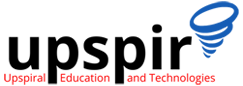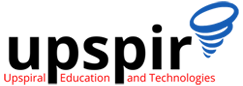Mastering API Interviews: The Ulimate Candidate's Guide
In today’s tech-driven world, APIs (Application Programming Interfaces) are the backbone of seamless system communication and integration. If you’re gearing up for a technical interview that focuses on API handling, troubleshooting, and integration, preparation is key.
This guide is designed to equip you with the knowledge, strategies, and confidence needed to excel. From understanding API basics to solving real-world challenges, we’ll cover essential skills, common interview questions, and troubleshooting techniques to help you stand out as a skilled problem-solver.
Whether you’re a fresh graduate or an experienced professional, this guide has something for everyone.
What is an API, and what are its different types?
An API (Application Programming Interface) is essentially a set of rules that allows different software systems to communicate with each other. It defines how requests and responses should be structured, enabling different applications to exchange data or trigger actions without needing to understand each other’s internal workings.
Types of APIs:
- REST (Representational State Transfer):
REST APIs are the most commonly used for web services today. They rely on simple HTTP methods like GET, POST, PUT, and DELETE to perform operations on resources (like data) stored on a server.- Example: A weather app using a REST API to fetch the latest forecast.
- SOAP (Simple Object Access Protocol):
SOAP APIs are more formal and use XML for data exchange. They offer higher security and stricter standards, making them ideal for enterprise-level applications where data integrity and security are crucial.- Example: Online banking systems or payment gateways often use SOAP for secure transactions.
- GraphQL:
GraphQL is a newer approach that allows clients to request exactly the data they need, rather than receiving a fixed set of data. This makes it more efficient, especially for complex applications with a lot of data.- Example: A social media app using GraphQL to fetch only the user’s posts, rather than all the user data.
- WebSocket APIs:
WebSocket APIs allow for two-way communication between a client and server in real time, unlike traditional HTTP requests that are one-way. This is perfect for applications that need live updates.- Example: Real-time chat apps or live sports score updates.
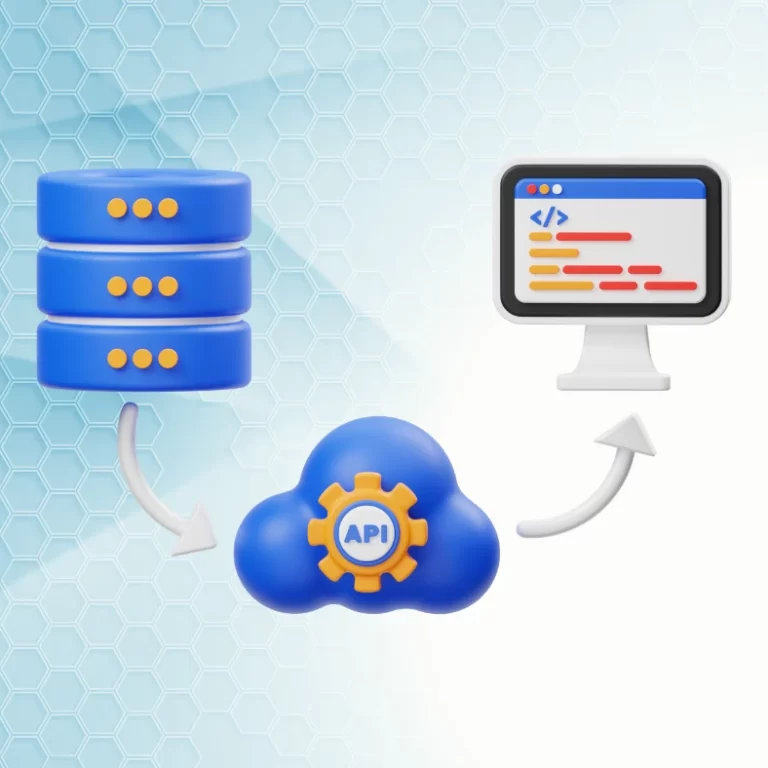
What are the common HTTP methods used in web services, and how are they used?
In web services, several HTTP methods are used to perform operations on resources. These methods define how data is interacted with over the web. Here are the most commonly used HTTP methods:
- GET:
Purpose: Retrieves data from the server. It’s a read-only operation, meaning it doesn’t alter any data.
Example: Fetching a list of users or getting details of a specific user.
2. POST:
Purpose: Sends data to the server to create a new resource. It’s commonly used to submit forms or create new entries in a system.
Example: Submitting a new user’s details to the server to create an account.
3. PUT:
Purpose: Updates an existing resource with new data. If the resource doesn’t exist, it may create a new one.
Example: Updating a user’s profile information with new details.
4. PATCH:
Purpose: Partially updates an existing resource. Unlike PUT, which replaces the entire resource, PATCH only updates the specified fields.
Example: Changing just the email address of a user, without altering other information.
5. DELETE:
Purpose: Deletes an existing resource from the server.
Example: Removing a user from the system.
These methods are foundational for working with web services, as they define how data is created, retrieved, updated, and deleted. Understanding how and when to use them is essential for both developers and testers.
Name at least three common tools used for API testing.
Three common tools used for API testing are:
- Postman: Widely used for API development and testing, it allows sending requests, validating responses, and automating tests with collections.
- Swagger: Helps in testing APIs directly from their documentation, offering interactive testing and schema validation.
- SoapUI: A robust tool for testing both REST and SOAP APIs with support for advanced scripting and functional testing.
How do you handle dynamic parameters and data in Postman requests?
In Postman, you can handle dynamic parameters and data by:
- Using Variables: Add variables like
{{userId}}in the URL or body and set their values in the environment. - Pre-request Scripts: Write small scripts to generate or update variable values before sending the request.
- Collection Runner: Use a CSV or JSON file to test multiple data sets in one go.
What is the difference between a POST and a PUT request?
POST: Used to create a new resource. It doesn’t have to use an existing URL and usually generates a unique identifier for the resource.
- Example: Adding a new user to a database.
Request
201 Created
{
“id”: 123,
“name”: “John Doe”,
“email”: “[email protected]”
}
PUT: Used to update an existing resource or create it if it doesn’t exist at the specified URL. It’s idempotent, meaning repeated requests result in the same state.
- Example: Updating a user’s profile information.
Request
PUT /users/123
Content-Type: application/json
{
“name”: “John Doe Updated”,
“email”: “[email protected]”
}
Response (if resource exists)
200 OK
{
“id”: 123,
“name”: “John Doe Updated”,
“email”: “[email protected]”
}
Describe the role of HTTP status codes in API testing.
HTTP status codes are essential in API testing because they indicate the result of an API request. They help testers determine if the request was successful or if there were issues.
- 2xx codes (Success), like 200 OK or 201 Created, confirm that the request was successful.
- 4xx codes (Client errors), like 400 Bad Request or 404 Not Found, indicate issues with the request sent by the client.
- 5xx codes (Server errors), like 500 Internal Server Error, suggest problems on the server side.
In API testing, checking these codes helps ensure the API behaves as expected and handles errors
What are the key components of an API request?
The key components of an API request are:
URL (Uniform Resource Locator):
The address of the API endpoint where the request is sent. It specifies the resource being accessed or manipulated.
Example:https://api.example.com/users
HTTP Method:
The type of operation being performed on the resource, such as GET, POST, PUT, DELETE, etc. It defines the action to be taken.
Example:GETto retrieve data,POSTto create data.
Headers:
Provide additional information about the request, such as authentication tokens, content type, or accepted response formats.
Example:Content-Type: application/json
Authorization: Bearer <token>
Body (Payload):
Contains data sent with the request, typically used in methods like POST, PUT, or PATCH. It’s where you include the resource’s data or parameters.
{
“name”: “John Doe”,
“email”: “[email protected]”
}
Query Parameters (Optional):
Key-value pairs appended to the URL to pass additional data to the server, often used with GET requests.
Example: ?search=John&page=2
What is the difference between API functional testing and API performance testing?
API functional testing ensures that the API works as expected, validating its functionality, data accuracy, and compliance with business requirements.
API performance testing evaluates how well the API performs under different conditions, measuring speed, scalability, and stability under normal and peak loads.
What is the difference between a GET and a POST request?
A GET request is used to retrieve data from the server. It is a read-only operation, meaning it doesn’t modify any data. For example, when you request information about a user, like their profile details, a GET request is used.
A POST request, on the other hand, is used to send data to the server to create or update a resource. It typically modifies the data on the server. For example, when creating a new user or submitting a form, a POST request is used.
The main difference is that GET is for fetching data, while POST is used to send data that can create or modify resources.
Can you explain the difference between REST and SOAP APIs?
REST (Representational State Transfer) and SOAP (Simple Object Access Protocol) are two different approaches to web services, and they differ in several key areas:
REST is an architectural style that uses HTTP methods like GET, POST, PUT, and DELETE for communication. It is lightweight, flexible, and commonly uses JSON for data exchange, which makes it easier to work with. REST is typically used in web and mobile applications because it’s fast and scalable. It doesn’t require strict standards and is easier to implement.
SOAP, on the other hand, is a protocol that relies heavily on XML for messaging. It is more rigid, with strict standards for security, transactions, and message formatting. SOAP is usually used in enterprise-level applications, especially in industries like banking and finance where high security and reliability are critical.
In short, REST is more flexible, lightweight, and widely used for modern web services, while SOAP is more complex, secure, and often used for enterprise applications requiring higher levels of reliability and security.
What do status codes like 200, 404, and 500 signify in API testing?
In API testing, status codes are used to indicate the result of an API request. Here’s what the common status codes 200, 404, and 500 signify:
200 OK: This status code means the request was successful, and the server has returned the expected response. For example, if you make a GET request to fetch user details, a 200 status means the data was successfully retrieved.
404 Not Found: This code indicates that the requested resource could not be found on the server. For example, if you request data for a user that doesn’t exist, the server will return a 404 error.
500 Internal Server Error: This status code means there was an issue on the server side while processing the request. It’s typically an indication that something went wrong on the server, and it’s not related to the client request.
In summary:
- 200 means success,
- 404 means the resource is not found,
- 500 means there’s a server-side error. These status codes help in determining whether the API is functioning as expected or if there are issues to be addressed.
What is the primary function of Postman in API Understanding and Testing?
The primary function of Postman in API understanding and testing is to simplify the process of interacting with and testing APIs. It provides an intuitive interface to send requests, inspect responses, and manage API collections, which is helpful for both developers and testers.
API Request Testing: Postman allows you to easily send HTTP requests (GET, POST, PUT, DELETE, etc.) to an API and view the responses. This helps in testing the functionality of various API endpoints.
Automation: You can automate API testing with Postman by writing tests in JavaScript, making it easier to verify API behavior during development.
Documentation and Collaboration: Postman provides features to create and share API documentation and collections, making collaboration between team members seamless.
In short, Postman is a powerful tool that helps in understanding, testing, and automating API requests and responses efficiently.
What are Postman tests, and how are they used?
Postman tests are scripts written in JavaScript that help validate the behavior of APIs by checking if the API responses meet certain expectations. These tests are added within Postman requests and are run automatically after each request is sent.
Writing Tests: You can write tests in the “Tests” tab of a Postman request. These tests typically check things like the status code, response time, or specific values in the response body. Once implemented they help in
Validation: Postman tests are used to validate if the API behaves as expected. For instance, checking if the correct status code (200 OK) is returned, verifying if the response contains the right data, or ensuring the response time is within acceptable limits.
Automated Testing: Once tests are created, they can be run automatically after every request. This is useful for regression testing and continuous integration, ensuring APIs function correctly as changes are made.
- Example
pm.test(“Status code is 200”, function () {
pm.response.to.have.status(200);
});
pm.test(“Response body contains user ID”, function () {
pm.response.to.have.jsonBody(‘id’);
});
What are the different components of a Postman request?
A Postman request consists of several key components:
- Request URL:
The URL specifies the API endpoint you’re sending the request to. It includes the domain, path, and sometimes query parameters.
Example:https://api.example.com/users - HTTP Method:
The method defines the type of operation you want to perform, such as GET, POST, PUT, DELETE, etc.
Example:GETto fetch data,POSTto send data. - Headers:
Headers provide additional information about the request, such as authentication tokens, content type, and accepted response format.
Example:Content-Type: application/json - Body:
The body contains data that you want to send with the request, typically used with methods like POST, PUT, or PATCH. For example, when creating a new user, you might send user details in JSON format in the body. - Query Parameters (Optional):
These are key-value pairs appended to the URL, often used with GET requests to filter or sort data.
Example:?page=2&limit=10
These components work together to define the request and communicate with the API effectively.
How do you view the response body in Postman?
To view the response body in Postman:
- Send the request by clicking the “Send” button.
- In the response section, go to the “Body” tab.
- The response will be displayed in formats like JSON, XML, or text. You can choose between Pretty (formatted), Raw (unformatted), or Preview (for HTML) to view the response.
This helps you inspect and validate the returned data.
Can you explain the difference between static and dynamic values in Postman?
In Postman, the difference between static and dynamic values is:
Static Values: These are fixed values that don’t change. They remain the same for every request, such as hardcoded data like
username: "johnDoe"orid: 123. Static values are manually set and used as they are in the request.Dynamic Values: These are values that change or are generated dynamically during runtime. Postman allows you to use variables to generate dynamic values. For example, you can use environment variables, pre-request scripts, or random data like
{{randomEmail}}for generating unique data for each request.
Dynamic values are useful for testing different scenarios, as they can change with each request, making your tests more flexible and realistic.
How would you approach testing the performance of an API?
To test the performance of an API, I would focus on the following steps:
- Define Test Scenarios: Identify key use cases like response time, load handling, and scalability under normal and peak traffic.
- Load Testing: Use tools like Postman or JMeter to simulate multiple users and check how the API performs under load.
- Monitor Response Times: Measure how quickly the API responds to requests and ensure it meets performance expectations.
- Stress Testing: Test the API’s behavior under extreme conditions, like a large number of concurrent users, to see how it handles failure.
- Analyze Results: Check if the API can handle the expected load, identify bottlenecks, and ensure response times are within acceptable limits.
This approach helps ensure the API performs well under varying conditions.
Explain the difference between positive and negative testing in the context of APIs.
In the context of APIs:
Positive Testing:
Focuses on verifying that the API behaves as expected when provided with valid input. The goal is to ensure the API performs the correct action and returns the expected result.
Example: Sending a validGETrequest to retrieve user data and ensuring the response is correct.Negative Testing:
Involves testing the API with invalid or unexpected inputs to check how it handles errors. The goal is to ensure the API gracefully handles failures and returns appropriate error messages.
Example: Sending an invalidPOSTrequest with missing required fields and verifying that the API returns a400 Bad Requesterror.
In short, positive testing checks correct functionality, while negative testing checks error handling and robustness.
Describe a scenario where API mocking would be useful.
API mocking is useful when the actual API is not yet developed or is unavailable for testing.
Scenario:
Imagine you are working on a front-end application that relies on a third-party API for fetching user details. However, the back-end API is still under development or has limited availability. In this case, you can use API mocking to simulate the API responses.
You would create a mock API that mimics the actual API, allowing you to test the front-end application as if it were receiving real data. This helps in validating the front-end logic, user interface, and error handling without waiting for the back-end to be ready.
In short, API mocking is helpful for testing applications when the actual API is unavailable or still being developed.
About Upspir
Bridging the Gap: Skilling Professionals, Solving Resourcing
Upspir is a pioneering organization dedicated to addressing the challenges faced by companies in hiring and onboarding the right talent. Our comprehensive training program equips professionals with the technical know-how and essential soft skills required to excel in technical support roles. By fostering a learning environment that encourages self-learning, problem-solving, and work ethic development, we ensure our candidates contribute effectively and adapt swiftly to the demands of their roles. With our founder’s 16 years of industry experience, we strive to bridge the gap between the demand and supply of technical support talent.